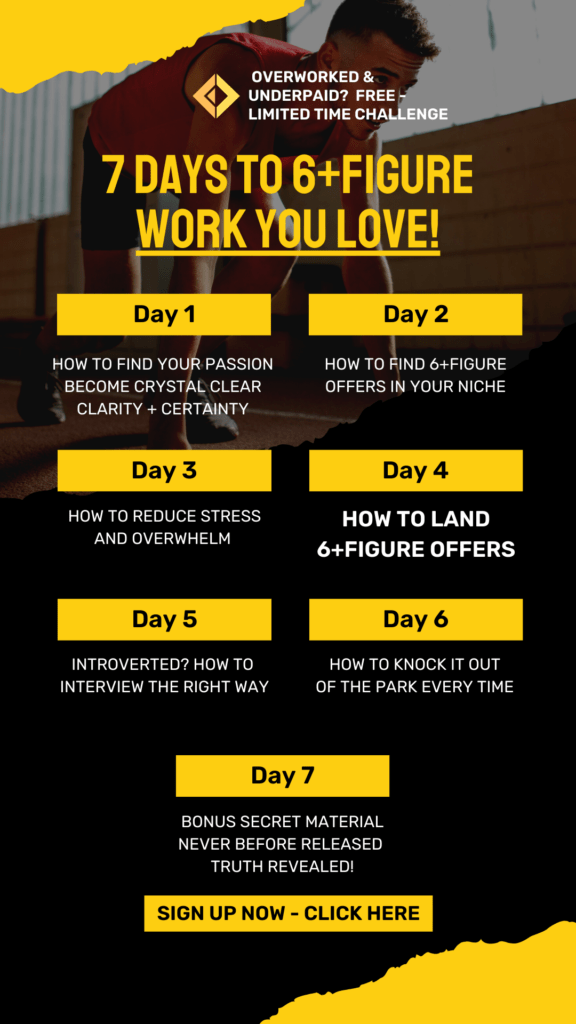TIP #1 – CHOOSE A SIMPLE TEMPLATE AND ONE THAT MATCHES THE CONTEXT
With thousands of templates available, it is sometimes difficult to choose one. Some may appear too plain and simple for your taste while the jazzy ones who definitely brighten up the presentation.
For Corporate Presentations, choose a single color background or a two-tone gradient fill in muted colors. Use conservative fonts like “Arial” or “Verdana”. While for others, you can use more colorful and bright templates. But ensure that the template matches the mood of the context and content is visible clearly. The background should not interfere with clarity.
TIP #2 – USE A COVER SLIDE
Start with a cover slide that states the topic of presentation and/or a subtitle. It is a good way of letting the audience know what they’re about to view. As you tend to judge a book by its cover, a cover slide should speak about the contents of your presentation.
You can also include a graphic that reflects the topic. Maybe a thought provoking one or one that stimulates the audience’s curiosity and interest.
TIP #3 – BE CONCISE AND CLEAR
Do not cram information!
PowerPoint presentations are not descriptive papers. Think of it like a summary. Present relevant information in bullet points or short phrases. Use keywords that will represent the main idea. Ideally, a slide should contain just about information that can fit with font size 24 – 28. Use another slide if all point of a topic looks cramped on one slide. Sometimes, in our efforts to be as brief as possible we tend to sound vague. This defies the purpose of being clear in our communication. The idea you present and the keywords you use should make the topic clear to the audience as clear as it is to you. Use slide notes to enter more information about the topic if necessary.
TIP #4 – USE GRAPHICS SPARINGLY
Graphics can generate interest and add more to your presentation. However, a lot of people tend to go overboard on this. Use graphics only where needed and where it adds to the content of the slide. Use graphics where you need to show statistics, process flow, comparison charts, etc. You can use the inbuilt Clipart, Smartart, or Chart function to add these graphics. Create your own graphics or download free graphics from the internet and use them in the slide.
For example, if I have a slide that discusses the number of people who prefer using PowerPoint Presentations in their meetings, I would preferably like to use a pie chart showing the information. And if the slide talks about telephone etiquette, I may use an image of a person on the phone.
TIP #5 – USE ANIMATION TO ADD A LITTLE PIZAZZ TO YOUR PRESENTATION
Transform you presentation to an animated, interactive one. Some amount of animation can add interest to an otherwise plain presentation. Using animation is useful especially when you want to delay the display of some information or want to present points in a sequence. You can use it to highlight or draw attention to certain points in the slide. You can also use animation to add humor (if appropriate) to your presentation. However, keep in mind that the animation should in no way take away focus from the topic at hand.
TIP #6 – KEEP IT SHORT AND SIMPLE
No matter how extensive or intensive the information you want to present is, don’t run the risk of a “never-ending-presentation”. Keep the number of slides confined to a maximum of 20 – 25 slides. Again, do not overcrowd information in the individual slides. Don’t overuse graphics and animation. They tend to increase the file size. You don’t want your audience getting frustrated – having to wait a long time for the presentation to load/download.
As always keep the purpose in mind – getting information across. Use simple language, avoid jargon, and use short phrases and key words. The content should not overwhelm your audience. If you’re not sure, review it – this time look at it from the audience’s viewpoint. As “experts” in our own fields, sometimes we tend to overestimate the audience’s capacity to understand things. Just because things are clear in our mind and we see the flow of thought doesn’t necessarily mean it will be the same for others.
Finally, keep exploring the various features you can use with PowerPoint and keep experimenting. Creating better and effective presentations is a skill essential not only in the corporate circle but also in other spheres of work and society. Hone your skills and add “Power” to your presentations.
Author: Jouni Paavilainen
Article Source: EzineArticles.com
Solar panel, solar power
6 Tips For Creating Better PowerPoint Presentations