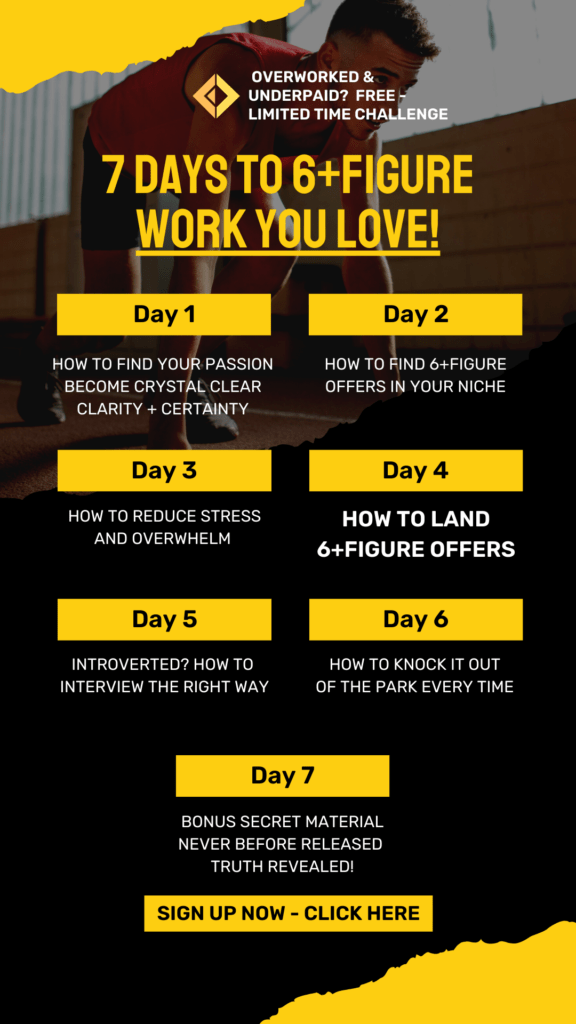What is AVI video format?
AVI stands for Audio Video Interleave, is a multimedia container format introduced by Microsoft in November 1992 as part of its Video for Windows technology. AVI files can contain both audio and video data in a standard container that allows synchronous audio-with-video playback.This is a container video format that specifies certain structure how the audio and video streams should be stored within the file. AVI itself doesn’t specify how it should be encoded ( just like the streaming format ASF), so the audio/video can be stored in very various ways. Most commonly used video codec that use AVI structure are M-JPEG and DivX . AVI contains code called FourCC which tells what codec it is encoded with.
Benefits of converting PowerPoint to AVI?
Because AVI is the most common video formats which can be played on different operating system or burn to disc, and we all know it’s a problem that PowerPoint Presentations can only play on PC with Microsoft PowerPoint installed, sometimes you need the right version and operating system,So it’s really not convenient for you to share or distribute your PowerPoint presentations. So convert your PowerPoint to AVI can solve this Problem, where AVI can be played means where your PowerPoint can be shown!
You can even enjoy your PowerPoint on Apple system; I don’t know what Steve Jobs will do! Maybe figure out some thing to play his Keynote Presentation on PC.
How to convert PowerPoint to AVI?
Since Bill Gates didn’t insert a plug-in into PowerPoint which allows you to convert PowerPoint to AVI directly, you must want to know: what is best software for converting PowerPoint presentations to AVI and other video formats. Best shareware?
Free method
Is there a free way to do this job? Yes, free but not easy and not very well.
You may notice that PowerPoint has the function of save PowerPoint as JPG files which are the key point; you just save PowerPoint as pieces of JPG, then import them to Windows Movie Maker to form an AVI video. Since you are so smart, you know what I am talking about, and you surely know disadvantages of this free pie! I once read an article just used this method to tell us how to view PowerPoint on iPod.
1. The presentation lost all the animations, transitions which it should have, and that’s the charm of PowerPoint, how can you present such a dull presentation to your audience? Why not just show them photos?
2. I am sure you must add some music to the hole PowerPoint , buy you lost them now, then you want to add some one with Movie Maker , you have to import these JPG files and edit one by one, that’s a dull work, more important, your fruit wouldn’t be attractive.
All things seem to be under Microsoft’s dominion in this rapid changing world, you surely have
other choices to receive a better result!
Commonly, there are two basic principles for converting PowerPoint to AVI:
The first choices is using a screen recording application to record your slideshow as it plays on your screen, If you don’t have any embedded video clips in the slide show, an app like SnagIt works perfectly for grabbing your slideshow at approximately 10 frames per second (full motion digital video is typically 30 frames per second). If you embedded a full motion video in your presentation, you need a screen capture app capable of full motion video recording like Camtasia, which cost $299 per copy. I am not going to discuss the prices of the product, it all depends on you, but I must point out if you use a screen recorder, you have to open your PowerPoint each time, and you can’t do any jobs when the conversion is going on. Besides, you may lose some of elements like animations, transitions, audio track and so on, that’s really a very disappoint thing which would make your excellent presentation to a dull package. Another thing is that you have pieces of PowerPoint, and you want to convert them all at one time. But with screen recorder, you need to convert them one by one.
The second way is using third party software, when you search through website, you could find a lot of programs that promised to solve this problem with excellent quality. You must keep your head clear so you can choose the best one, we advice you’d better have a free trial before purchasing.
Now let’s use Acoolsoft PPT2Video Converter to have a free try and see how to covert PowerPoint to AVI, I am not boasted Acoolsoft is the best software compare to others, but it’s really the best solution to solve your problem at lowest cost.
Start the Program and import files
If you have several pieces of PowerPoint presentations, keep on importing, the product support 8 pieces of PowerPoint batch converting.
You can set the video size, frame rate yourself which fit for your needs instead of choosing format from left table!
After all this have finished, just click start and leave the left work to Acoolsoft, all things will be done!
http://www.ppt-to-video.com http://www.ppt-to-video.com/support/knowledges/powerpoint-on-tv.html
Author: Alex Maphone
Article Source: EzineArticles.com
Canada duty tariff