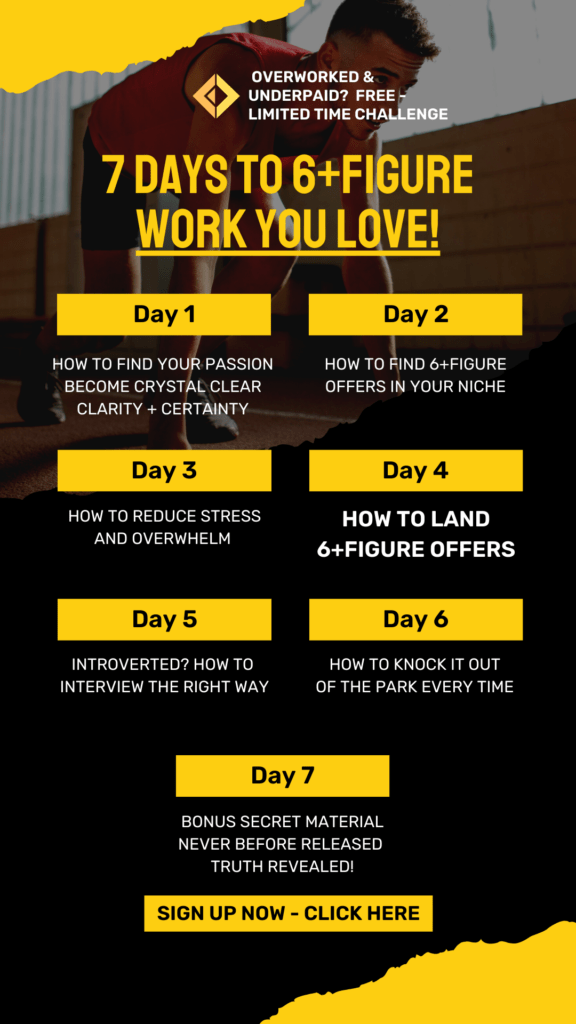When you are presenting financial results on a PowerPoint slide, do not overwhelm your audience by displaying too many numbers on a slide. Use the power of your numbers to support your conclusion. Do not make the mistake of thinking that “the numbers will speak for themselves.” They do not!. Numbers need to be analyzed and explained. Do not allow your numbers-filled slide deck to overshadow you, the presenter.
Your audience came to listen to you. They came to hear your opinions and conclusions. They came to see the trends that you have discovered during your analysis. Use the power of your numbers strategically during your presentation. Reveal your numbers point by point on your slides as you direct discussion of the meaning of the numbers. If you display too many numbers on a slide you risk boring your audience and putting them into a mind numbing coma. By discussing the meaning of the numbers you will engage your audience. Don’t dump blocks of numbers on to the screen Bring your numbers to life; give them meaning. Animate your charts to liven up your presentation!
Here are five tips to help you to effectively present numbers during your presentation:
- Create a Relevant Handout. Your handouts need to include more than just the “four slides to a page” format that many speakers use. Your handout should contain relevant facts and links to helpful resources. Your slide show is not your presentation, nor should it be your handout.
- Use the Notes Page in PowerPoint to Create Your Handout. As you create your slides, develop the habit of using the “Notes View” in PowerPoint for listing your sources and your background notes. Then you can “polish” your notes and distribute them as your handout.
- Communicate Trends with Graphics on Your Slides. Notice that I said “graphics.” In addition to using charts, you can use tables to compare options or use SmartArt diagrams and other shapes to illustrate concepts. When you do use numbers, display only the significant numbers, You can put the details in your handout. Consider your audience. Don’t force them to squint and strain their eyesight.
- Use the Appropriate Chart Type on Your Slide. Understand the purpose of each chart type: Use a Column Chart to show comparisons – usually over time moving from Left to Right. Bar Charts are not Column Charts turned on their side. Use a Bar Chart to show results in a “Top to Bottom” order. Pie Charts display the parts that make up 100 percent of the category. Line Charts help us to see the trends in the numbers. When you use a chart, be careful to only display “significant” numbers. For example, limit your pie slices to four categories: The top three numbers and then collect all of the other numbers into the fourth slice.
- Animate Your Charts to Direct the Discussion. When appropriate, apply Custom Animation to your Chart Slides in PowerPoint. With animation, you can introduce one series or category at a time. This will help your audience to see the correlations in your numbers and to compare one category of numbers with another. Used effectively, chart animations will engage your audience in the discussion and this will lead to improved comprehension of the subject matter that you are presenting.
If you would like to learn how to apply custom animation to a chart in PowerPoint, here is a link to a video demonstration of this technique:
http://www.thecompanyrocks.com/how-to-display-numbers-during-a-powerpoint-presentation/
Always remember that when you are in the front of the room, you are the presentation. Design your presentation so that the numbers that you display enhance the quality and value of your presentation. Do not allow the numbers to become the presentation. If you do, then your host will seriously question why it was necessary to hire you to deliver the presentation. Use the numbers strategically during your presentation. Do not overpower your audience with number upon number. Guide the discussion of the meaning of the numbers and you will display your professionalism and your mastery of the numbers. Then, you will be invited back to speak to your audience. They will remember you and welcome you back.
Danny Rocks is the Catalyst for The Company Rocks – http://www.thecompanyrocks.com – Danny is a speaker, a trainer, an author and a consultant. Danny focuses on helping clients to improve their business communications skills. He is the author of the DVD, “The 50 Best Tips for PowerPoint 2021.”
Author: Danny Rocks
Article Source: EzineArticles.com