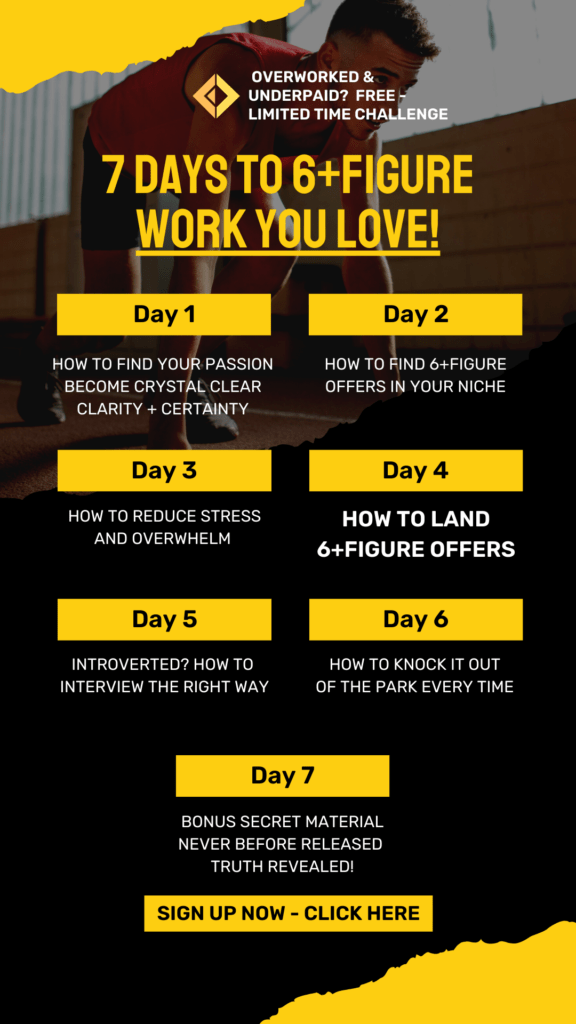Fast Internet Filter Service:
In Today’s Post I’m Going To Show You How To Remove Distractions By Forcing Clean Search Results With a Fast Filter You Can Use – keep reading.
I’ve been looking for a good way to filter internet searches – remove all distractions and Mental Junk Food from my house. I Think I’ve Found It:
Do you, your staff (or your kids) have problems with internet? One mis-typed word and it’s “Hot-Betty-With-Butter” all over your computer screen. Or endless fake friend requests from spammers on Social Media asking you to check out their profiles.
The internet may have endless information – but it also has infinite garbage at the touch of the button as well.
I’m going to show you how to install an internet filter (that is very fast) in your home. This will remove distractions and clean up the net.
If you want help setting this up – we can do this for you just go to www.worldclassmedia.com/apply.
BING AND GOOGLE SAFE SEARCH = NOT VERY SAFE – THE STUFF STILL COMES THROUGH.
Question: I know that someone can change from strict to moderate to off in bing preferences just by clicking the wanted option. Is there a way to keep or lock bing to stay in the strict mode? Currently, it seems a kid only needs to go to preferences change to “off” and click “agree” to if they are over 18 (which they can just lie about). Is there anyone to password protect this?
Answer: Unfortunately there is not a way to force safe Bing results. But Here’s How You Can Protect Your Family From Porn or Bad Search Results – by changing some settings on your router:
Nevertheless, I strongly recommend OpenDNS to knock out a significant amount of Explicit Content. Advantages include network level filtering not requiring software on any device, protection for all devices, easy setup, and a fast browsing experience. All you have to do is add two DNS addresses to your router = 208.67.222.123 and 208.67.220.123
How to Protect Your Home & Force a Clean Connection – Change Your Router’s IP Address:
Step 0. Find What Type of Router You Have – It’s Usually A Little Box Plugged Into The Wall That Has Your Internet WiFi or Internet Connector. Once You Know What Type of Router You Have, Google “__________ Router Settings”.
All you have to do is add two DNS addresses to your router = 208.67.222.123 and 208.67.220.123 – Here’s How:
Here’s How You Change A Cisco Lynksys Router:
1. Open the router’s configuration page
The default location is http://192.168.0.1 but may vary.
2. Under Setup, open up LAN Setup
3. In the DNS boxes under “Client Lease Time”, enter the OpenDNS DNS addresses
Enter the following three DNS IPs into all three boxes as outlined in the image below: 208.67.220.220, 208.67.222.222, and 208.67.222.220

4. Save your settings by clicking “Save Settings” and you are all good!
5. Test Your Settings!
With every YING comes a YANG – instantaneous information & communication is awesome but Google, Bing, Yahoo and Ask all have a dark underbelly – they all deal in porn and other searches. One search connects you to Internet Mental Junk Food.
Why did I create this blog? Simple. I care about your family values. With today’s LOW standards on Cable TV, Madona and Mylie Cyrus as a role models. Let’s Clean Up The Internet!
Ladies, make your man change these settings and YOU KEEP THE PASSWORD. It feels so much better to be clean.
What are your thoughts?